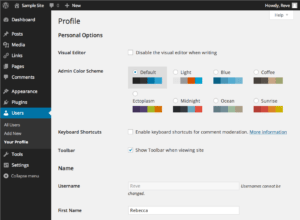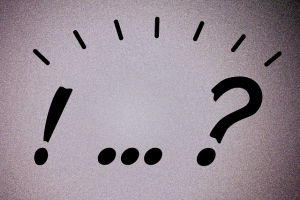
The fifth part of the Introduction to WordPress series covers two topics: comment management and account-related activities such as changing your password. These are together because there’s less to say about them, not because they go together thematically. The whole series:
1. Logging in and getting around
2. Creating and editing posts and pages
3. More aspects of posts and pages
4. Inserting images into posts and pages
5. Comments and your account – you are here
6. Widgets (sidebar content)
Managing comments
Comments live on their own admin page, but their settings are under Settings → Discussion. There you can choose whether comments are allowed or not by default on new posts (you can change this on a post by post basis), set your desired level of moderation (I like to approve posts by new commenters but then let their comments be approved automatically), paginate comments if you get enough to be necessary, limit the duration post-publication that comments are allowed, forbid use of certain words or phrases, and choose the kind of avatars your site uses – those little graphics by commenters’ names.
For comments themselves you have three options: approve, mark as spam, and trash. You can also reply to comments from the Comments page. Having a spam filter plugin is highly recommended; the two I’ve used most often are Akismet and WP-SpamShield. Hopefully your developed already set one of those up for you.
iThemes has a video about managing comments:
Your account options
Your user profile page is accessible from your name at the right-hand side of the Toolbar, or from Users → Your Profile in the admin sidebar. You can select an admin area color scheme (though on the front end the Toolbar will still be black), hide the Toolbar on the front end to get a better sense of what your site looks like to visitors, and change your account information, including your password. There’s not much to say about this page but it’s important to have a secure password, and to change it whenever there’s any chance it’s been compromised – you get a virus, your site is hacked, you have to make a software update that fixes a big security risk.